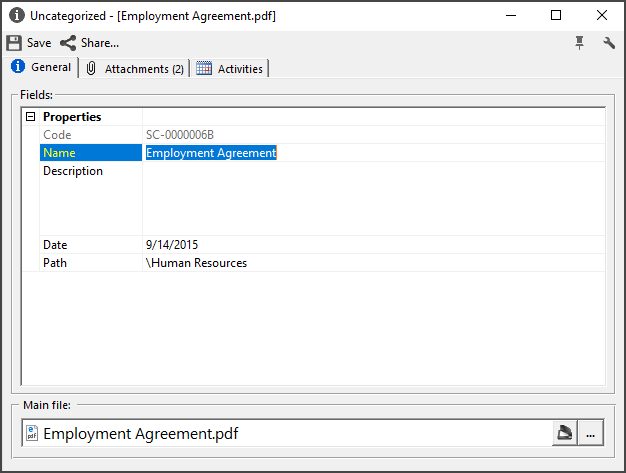Attachments tab
Index
1 What the "Attachments" tab looks like
8 Other actions on attachments
9 How to differentiate the documents that have attachments
What the "Attachments" tab looks like
The "Attachments" tab comprises of the button bar and the results list.
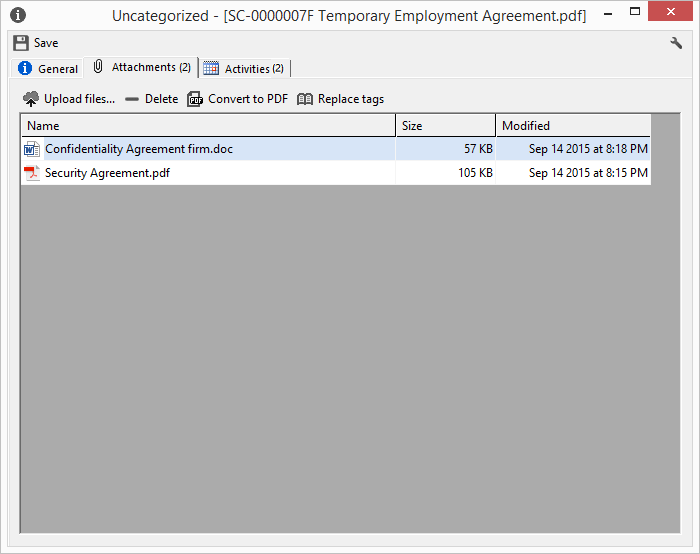
The button bar contains the buttons with actions that can be performed on the attachments.
Depending on the selected type of attachment, the buttons on the button bar will vary as each document has a different type of associated action. For example, Microsoft Office attachments can be converted to PDF.
Attachments are additional documents to the main document, and just as it is possible to attach documents to an email, R2 Docuo allows you to make attachments to saved documents. Therefore, when you consult the main document, in the same window you will be able to view its attachments.
The attachments for all purposes behave like a file, have control of changes, can be added to favorites, appear in the recent window, if they are deleted they go to the trash, etc ...
Attachments are uploaded from the attachments tab in the document details window using the "Upload files" button.
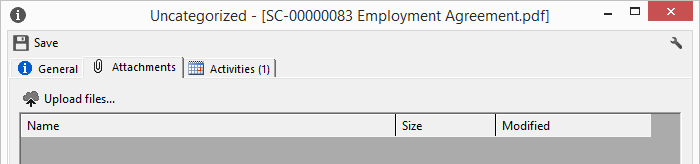
The "Upload files" button opens the PC's file explorer so you can select the documents to be uploaded as attachments.
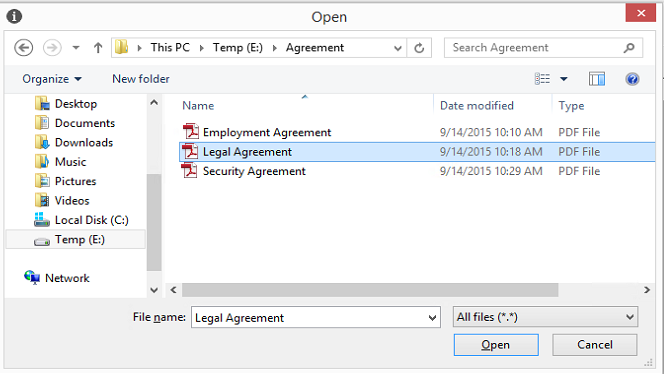
Attachments will start to be uploaded and when the upload has finished, the attachments will be saved in the R2 Docuo details window.
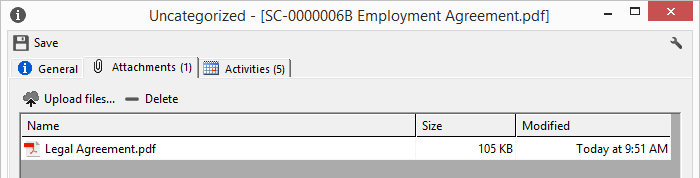
Other ways of uploading attachments
You can also upload attachments by dragging them from your PC (or emails from Microsoft Outlook) to a document's "Attachments" tab.
The steps to follow are the same as above but instead of using the "Upload files" document, you drag the documents to the results list of the "Attachments" tab.
Dragging from Microsoft Outlook
Selecting emails or attachments to an email and dragging to the results list of the attached tab.
Scanning documents
If the computer from which R2 Docuo is accessed has a scanner connected, it is possible to scan the document and automatically upload it to attachments.
For more information on how to scan documents, click here.
Dragging files from R2 Docuo
It is possible to move documents from a folder or category of R2 Docuo to the attachments tab of a document, you just have to select the document in R2 Docuo and drag it to the tab attached.
When you drag the document from R2 Docuo to the attachments, it is removed from the folder and category view, it goes from being a document to being an attachment.
The editing of attachments is done in the same way that any document stored in R2 Docuo is edited, double click on the attachment and it is opened in edition.
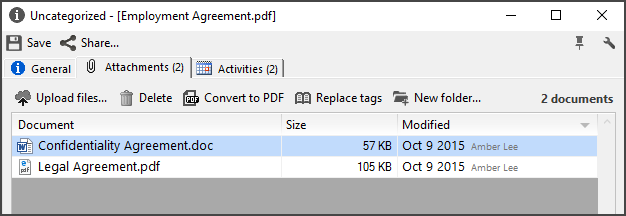
Once the changes are made, the changes are saved and the attachments tab is closed.
For more information about editing, click here.
The stored attachments can be downloaded to the users device using the options in the attachments menu.
To download attachments you have to select them and in the options of the attachments menu choose and "Save as".
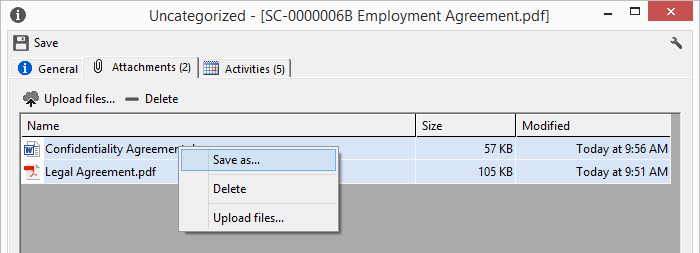
The file explorer window will pop up so you can select where to download the attachments to.
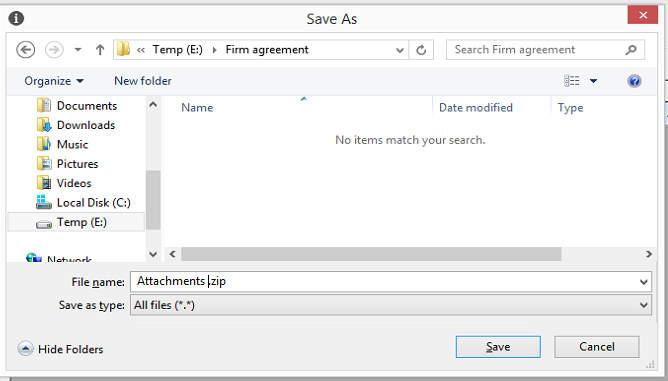
When the download ends, the attachments will have been saved to the selected location.
R2 Docuo allows you to classify the attachments in folders within the attachments tab.
The "New folder" button is used to create folders within the attachments tab and organize the attachments more effectively.
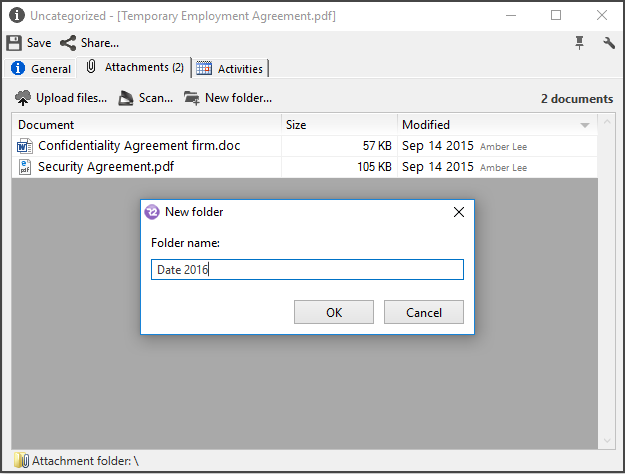
To move attachments inside a folder you have to select the attachments and drag them to the destination folder.
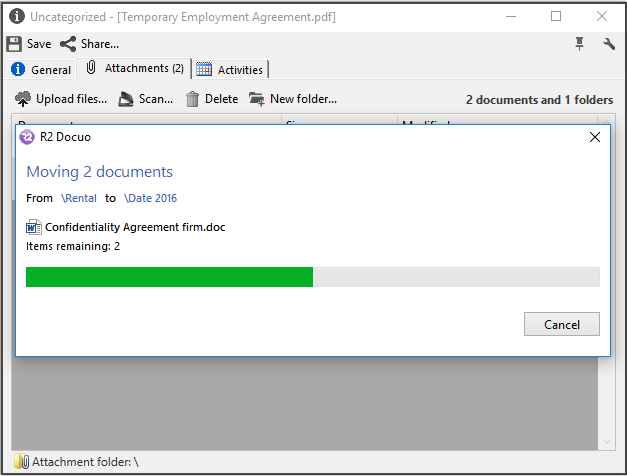
At the end of the selected attachments, it moves from the list to the destination folder.
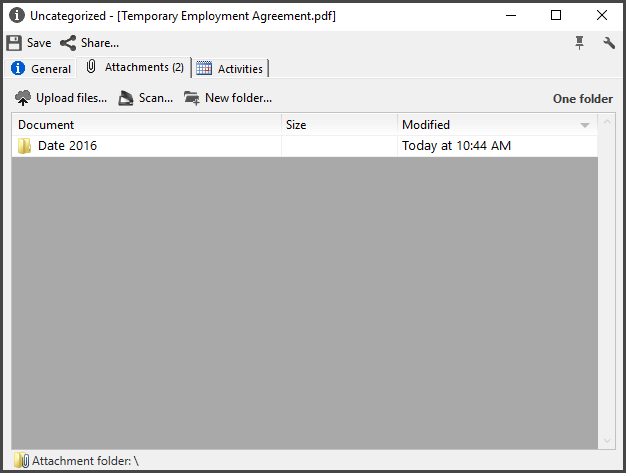
The attachments are removed from the attachments tab of the details window.
To remove attachments you have to select them and, keeping the selection, press the "Delete" button on the button bar.
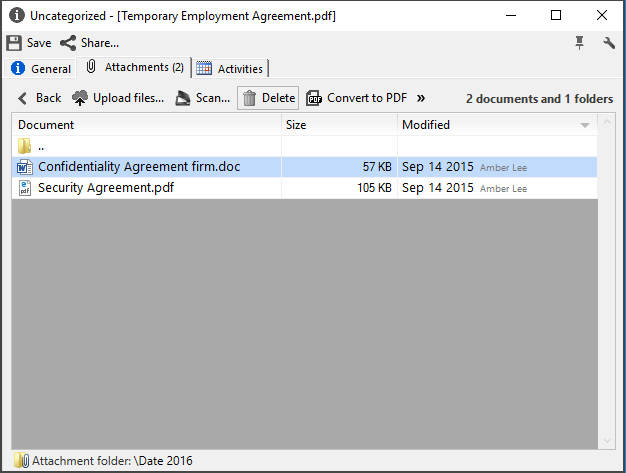
A warning appears to confirm if the attachment(s) should be deleted.
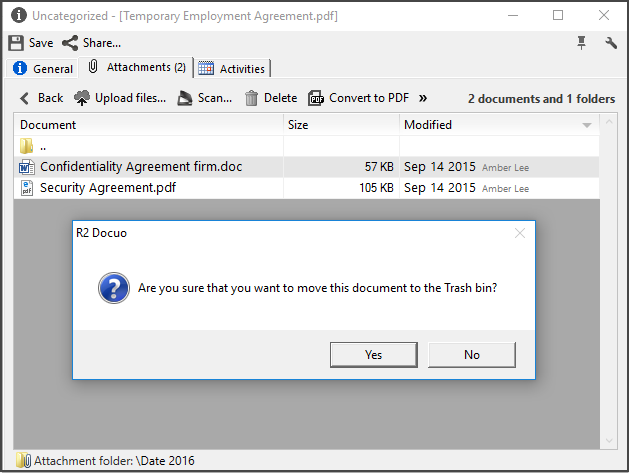
After accepting the notice, the selected attachments will be deleted and sent to the recycling bin.
Other ways to delete attachments
Another way to delete attachments is by pressing the "Delete" button with the attachment to delete the selected attachment.
The steps to follow are the same as in the previous point but instead of using the "Delete" button you press the "Delete" button on the computer keyboard.
You can also remove attachments by opening the options in the document menu with the right mouse button and selecting "Delete".
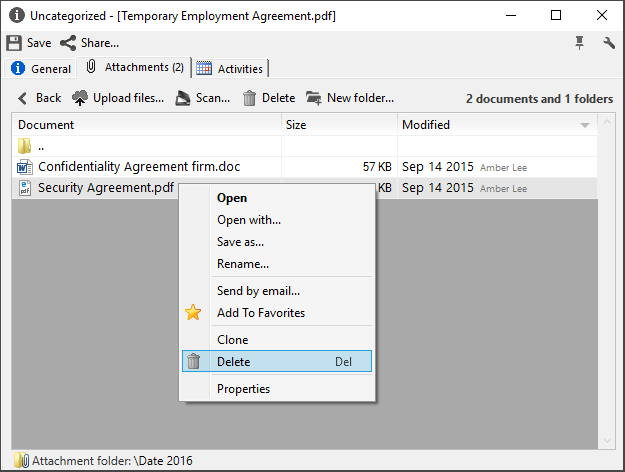
A message appears to confirm if the documents will be deleted, after accepting the warning, the selected documents are deleted.
Other actions on the attachments
Rename attachments
The action of renaming attachments is made from the attachments tab with the options menu of the attachments.
To change the name to an attachment you have to select it with the right mouse button to open the menu options. In the menu options, select "Rename".
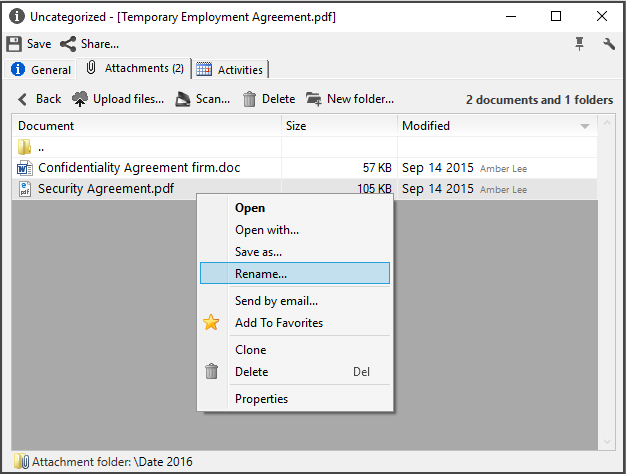
A window will open to establish the new document name.
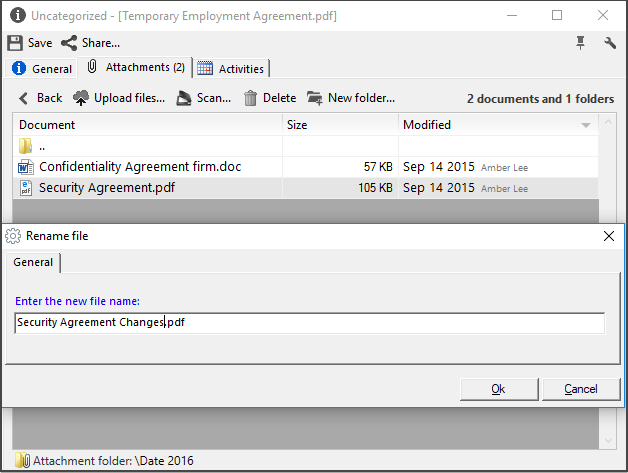
By accepting the changes, the name of the attachment will be modified.
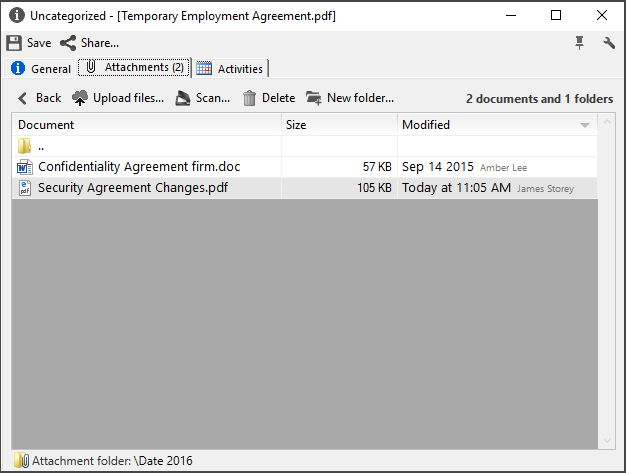
Mark attachments as favorites
As with any document R2 document allows you to mark the attachments as favorites by clicking on the star icon that appears when you put the mouse over the name of the attachment.
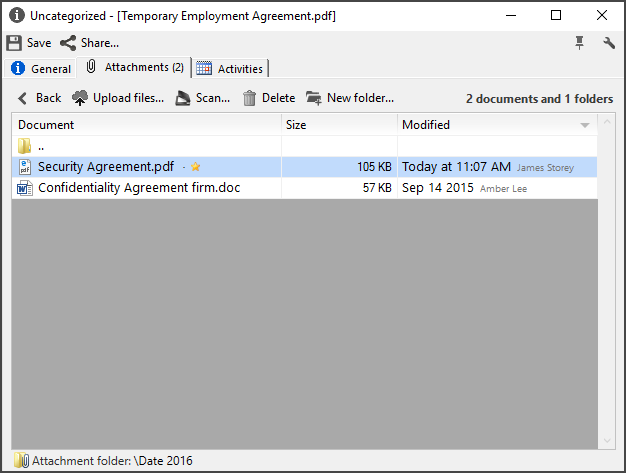
Marking the attachment as a favorite will appear in the bookmark view with a clip icon to the left of the name.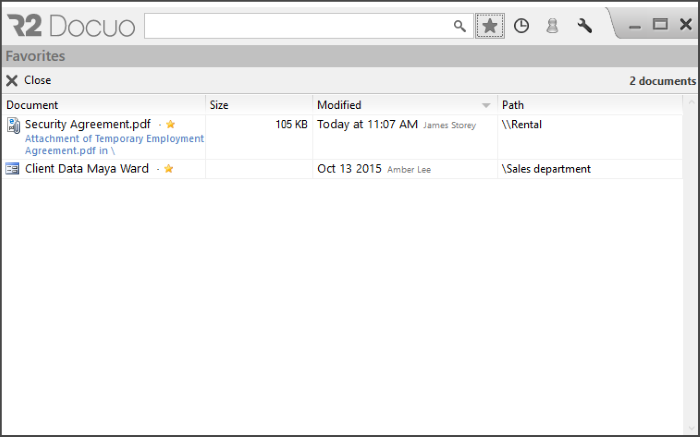
For more information about the favorites view, click here.
Send attachments by email
By selecting the attachments with the right mouse button you can send them by email as attachments to an email.
When selecting the attachments with the right mouse button it opens a menu of options, with the option "Send by email" generates an email with the attachments selected as attachments.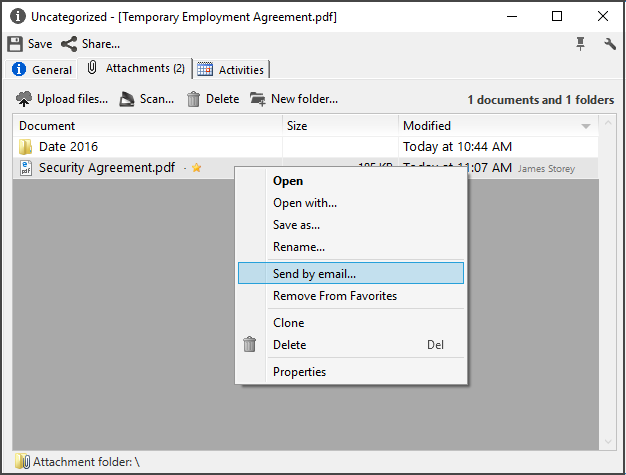
Sign attachments
PDF documents can be digitally signed, for this the repository must have electronic signatures created.
For more information about the electronic signatures in R2 you can click here.
When selecting PDF attachments with the right mouse button, a menu of options is opened, in order to sign the document, the option "Sign ..." is chosen.
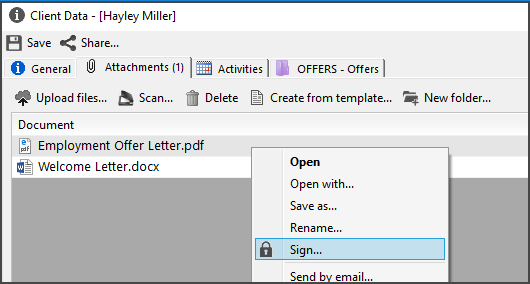
When you select "Sign" the document is digitally signed and a padlock icon appears to the right of the name.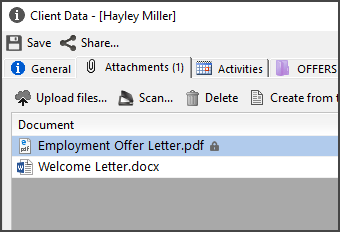
How to differentiate the documents that have attachments
From the list of results the documents that have attachments are distinguished by the fact that to the right of the name there is an icon with a clip shape and the number of attachments that it has.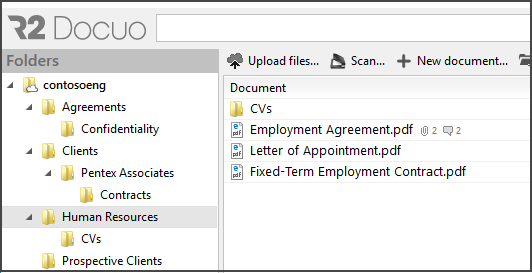
From the details window in the attachments tab appears the number of attachments that the document has, if it appears empty, it has no associated attachments.